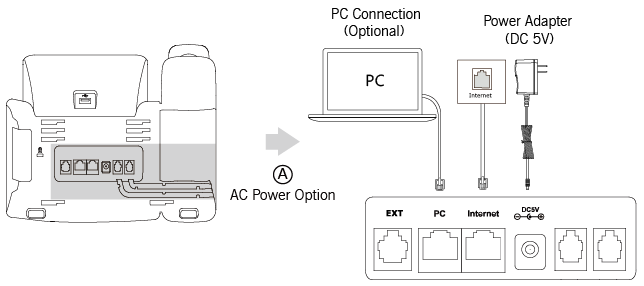- Attach the stand
- Connect the handset
- Connect the network and power
Attach the stand
Follow the steps in the diagram below
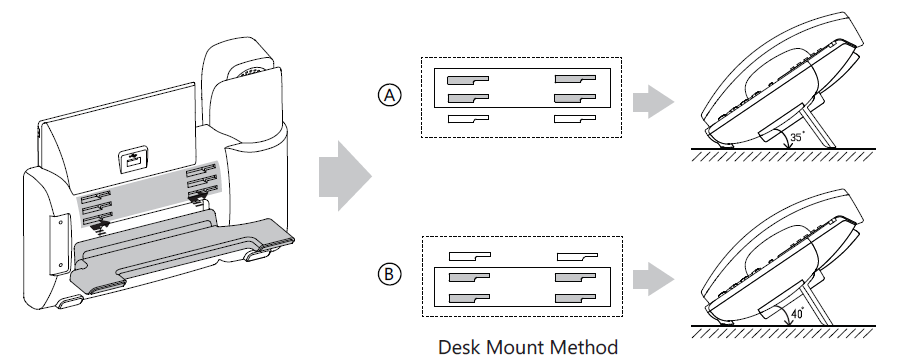
Plug in Handset
Next, plug the short side of the handset cable into the handset and the longer side into the handset port on the back of the phone.
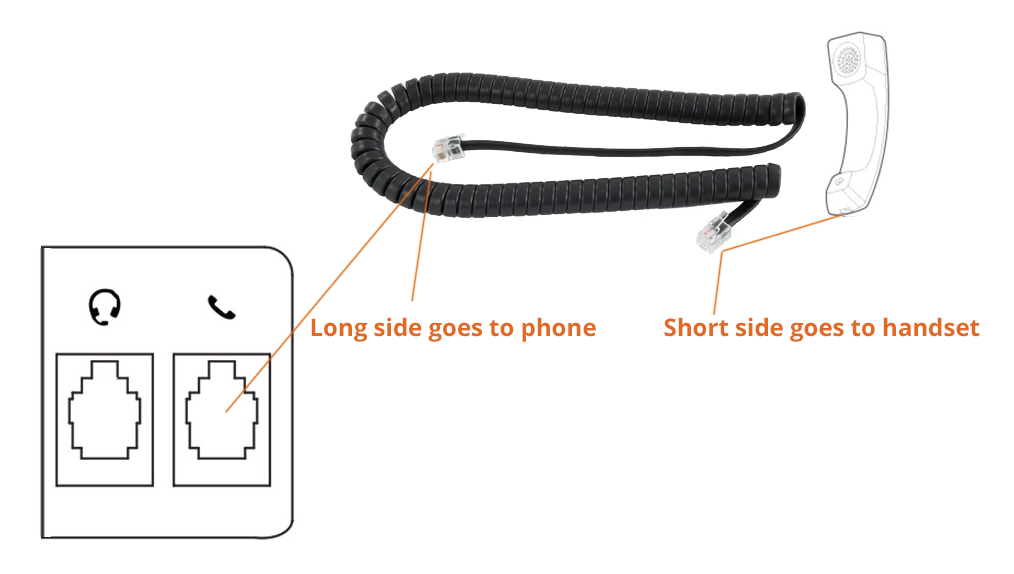
Also be sure to route the cable neatly behind the phone, inserting the cable behind the cable management tabs.

Connect Network and Power
You have two options for power and network connections. Your system administrator will advise you which one to use.
- AC power (Optional)
- Power over Ethernet (PoE)
Connect AC Power
- Connect the DC plug on the power adapter to the DC 5V port on the phone and connect the other end of the power adapter into an electrical power outlet.
- Connect the included or a standard Ethernet cable between the Internet port on the phone and the one on the wall or switch/hub device port
Power over Ethernet:
With the included or a regular Ethernet cable, the Yealink phone can be powered from a PoE-compliant switch or hub.
To connect the PoE:
Connect the Ethernet cable between the Internet port on the phone and an available port on the in-line power switch/hub.
If in-line power is provided, you don’t need to connect the phone to the power adapter. Make
sure the switch/hub is PoE-compliant.
The phone can also share the network with another network device such as a PC (personal computer). This is an optional connection. We recommend that you use the Ethernet cable provided by Yealink.
Important! Do not remove power from the phone while it is updating firmware and configurations.