Yealink Call Transfer
You can transfer a call to another party during a call in one of three ways:
Blind Transfer: Transfer a call directly to another party without consulting.
Semi-Attended Transfer: Transfer a call when the target phone is ringing.
Attended Transfer (Consultative Transfer): Transfer a call with prior consulting.
To perform a blind transfer during a call:
1. Press ![]() or the Transfer soft key during a call.
or the Transfer soft key during a call.
2. You can do one of the following:
Enter the number you want to transfer the call to.
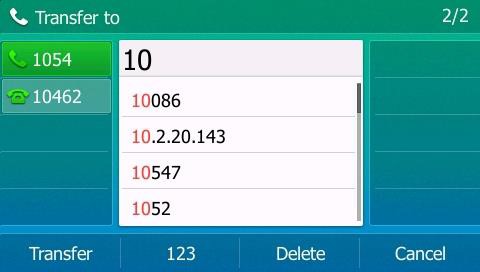
Press![]() or the Transfer soft key to complete the transfer.
or the Transfer soft key to complete the transfer.
If you are using a handset, the transfer can be completed by hanging up the handset.
Press the Directory soft key, and then select Local Directory. Select the desired
group and search for the contact (Directory should be configured in advance).
Press ![]() ,
, ![]() or the Send soft key to complete the transfer.
or the Send soft key to complete the transfer.
Press the Directory soft key, and then select History. Select the desired list and then press ![]() or
or
![]() to select the entry (Directory should be configured in advance).
to select the entry (Directory should be configured in advance).
Press ![]() ,
, ![]()
or the Send soft key to complete the transfer.
Press the Directory soft key, and then select Remote Phone Book. Select the desired group and search for the contact (remote phone book should be configured in advance.
Press ![]() ,
, ![]() or the Send soft key to complete the transfer.
or the Send soft key to complete the transfer.
To perform a blind transfer to exit call:
1. Press ![]() or the Transfer soft key during a call.
or the Transfer soft key during a call.
2. Press ![]() or
or ![]()
to select the desired hold call you want to transfer the call to.
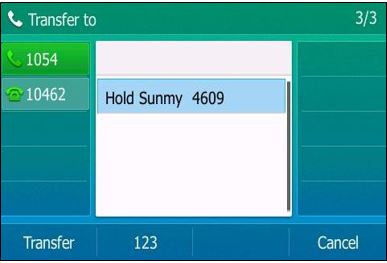
3. Press ![]() ,
, ![]() or the Transfer soft key to complete the transfer.
or the Transfer soft key to complete the transfer.
Then the call is connected to the number to which you are transferring.
Semi-attended Transfer
To perform a semi-attended transfer:
1. Press ![]() or the Transfer soft key during a call.
or the Transfer soft key during a call.
2. Do one of the following:
Enter the number you want to transfer the call to.
Press ![]() or
or ![]()
to dial out.
– Press the Directory soft key, and then select Local Directory. Select the desired
group and search for the contact (Directory should be configured in advance).
Press ![]() ,
, ![]()
or the Send soft key to dial out.
– Press the Directory soft key, and then select History. Select the desired list and then press ![]() or
or ![]() to select the entry (Directory should be configured in advance).
to select the entry (Directory should be configured in advance).
Press ![]() ,
, ![]() or the Send soft key to dial out.
or the Send soft key to dial out.
– Press the Directory soft key, and then select Remote Phone Book. Select the desired group and search for the contact (Directory should be configured in advance).
Press ![]() ,
, ![]() or the Send soft key to dial out.
or the Send soft key to dial out.
3. Press ![]() or the Transfer soft key to complete the transfer when receiving ringback.
or the Transfer soft key to complete the transfer when receiving ringback.
If you are using a handset, the transfer can be completed by hanging up the handset.
Attended Transfer
To perform an attended transfer:
- Press

or the Transfer soft key during a call.
- Do one of the following:
– Enter the number you want to transfer the call to.
Press ![]() or
or ![]() to dial out.
to dial out.
Press the Directory soft key, and then select Local Directory. Select the desired group and search for the contact (Directory should be configured in advance).
Press ![]() ,
, ![]() or the Send soft key to dial out.
or the Send soft key to dial out.
Press the Directory soft key, and then select History. Select the desired list and then press ![]() or
or ![]() to select the entry (Directory should be configured in advance).
to select the entry (Directory should be configured in advance).
Press ![]() ,
, ![]() or the Send soft key to dial out.
or the Send soft key to dial out.
- After the party answers the call, press
 or the Transfer soft key to complete the transfer.
or the Transfer soft key to complete the transfer.
If you are using a handset, the transfer can be completed by hanging up the handset. You can cancel the transfer before the call is connected by pressing the Cancel soft key.
Cordless Phones Call Transfers
For the Cordless Yealink phones,
Transfers are done via the TRAN button at the bottom left.
For Blind transfers:
During a call:
Press TRAN
Input extension number, or Phone number
Press TRAN again.
The call has been transferred!
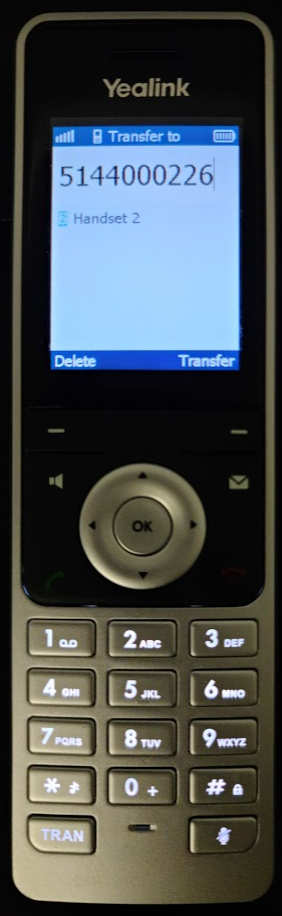
For Attended Transfers:
During a call:
Press TRAN
Input extension number, or Phone number
Press OK
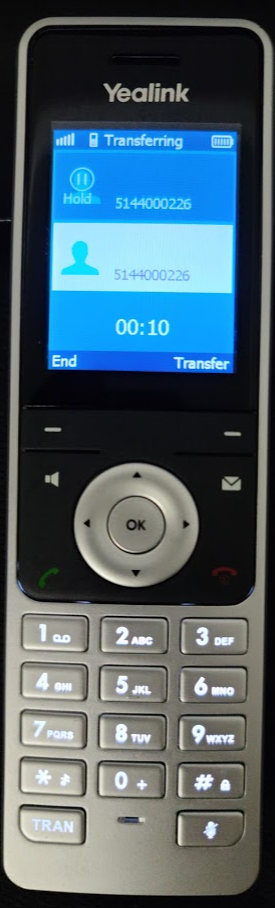
A New call has been initiated with the extension or phone number, while the previous caller is now on HOLD.
Once the call has been established, to finish the transfer, simply press TRAN again.
The call has been transferred!
Related Articles
Yealink Phone User Guides
Yealink Phone User Guides This is an article containing all the info needed to use your Yealink desk phone. Using Your Phone Feature Guide Checking Voicemail How to Access Voicemail Call Transfer Yealink Call Transfer Call Forward How to Use Call ...Multiple Calls on Yealink Phones
Yealink phones allow you to manage multiple calls at the same time. You can be on the phone with a caller at the same time as other users are kept on hold. You can manage multiple calls at the same time on Yealink phones. Call Management Actions To ...Yealink Call Conference
Yealink phones allow you to conference up to 5 people at the same time (yourself and 4 others). How to Conference Press the Conference soft key during an active call. The call will automatically be placed on hold. Dial the number of the second party. ...Call Parking and Retrieval
Call Parking and Retrieval: Applies to Desk Phones, and Soft Phones. Does not apply to cordless phones. Call parks can be configured on your desk phones, as well as soft phones. This feature is very handy for when calls need to be put on hold and be ...How to Improve VoIP Call Quality
Can you hear me now? Few things are more annoying than experiencing poor quality audio calls and having to repeat things to people over the phone. VoIP phone systems running over the internet have come a long way in the last few years, mostly driven ...