Call Parking and Retrieval
Call Parking and Retrieval: Applies to Desk Phones, and Soft Phones. Does not apply to cordless phones.
Call parks can be configured on your desk phones, as well as soft phones.
This feature is very handy for when calls need to be put on hold and be accessible or retrieved from other phones.
Call parking can be used as an alternative to attended transfer. Example: Park the call, call the other person and give them the option to take the call or not.
It can also be used for when someone needs to move to a different phone. Example: Park the call on Phone A, go to Phone B and retrieve the parked call.
Steps to follow:
When Parks are available for use, they will be green:
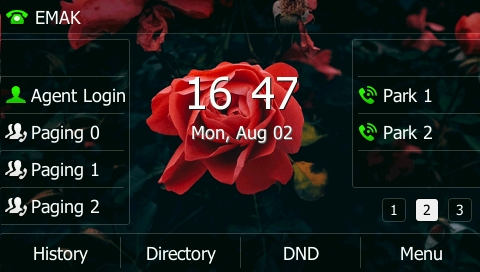
On your deskphone, while you are on a call, simply press a green or available Parking slot (Example uses Park 1)
This Parking slot then becomes Red, indicating it is in use (someone is on it)
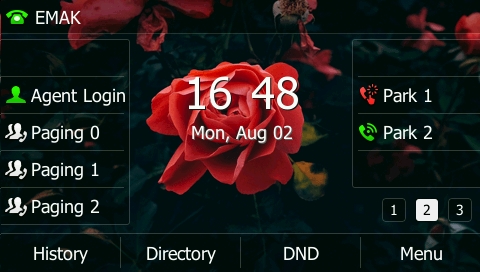
Then, to retrieve the call, you may, from any phone that has the same Parking slot configured, press it while it is red. The call is then transferred over to this new phone and becomes green again. It is now free to use for the next call.
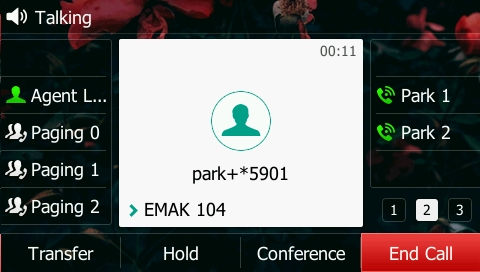
The caller ID will then show from which park the call came from. park+*5901 indicates park 1 park+*5902 indicates park 2 and so forth.
Limitation: It is currently not possible to park or retrieve parked calls from cordless handsets. Please be aware of this limitation when planning your workflow.
Parking and retrieving parked calls from EMAK Softphone app:
To do this, simply add a contact to the EMAK Softphone app, called Park 1. Set number to park+*5901 and check the Presense Subscription box.
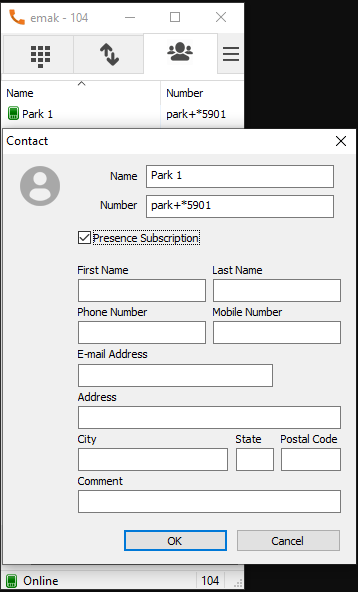
Once this is done, you will be able to transfer calls to it via the transfer button and drop down menu during calls.
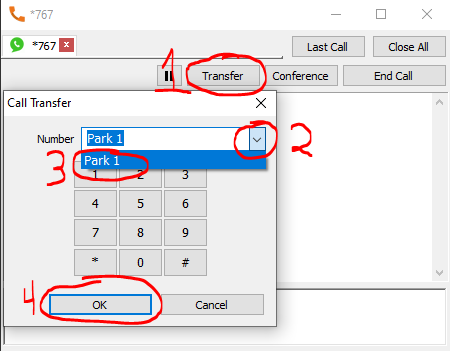
To retrieve calls, simply call the parking slot. First, double click the Park 1 contact that is Red/On Call. Then, click Call.
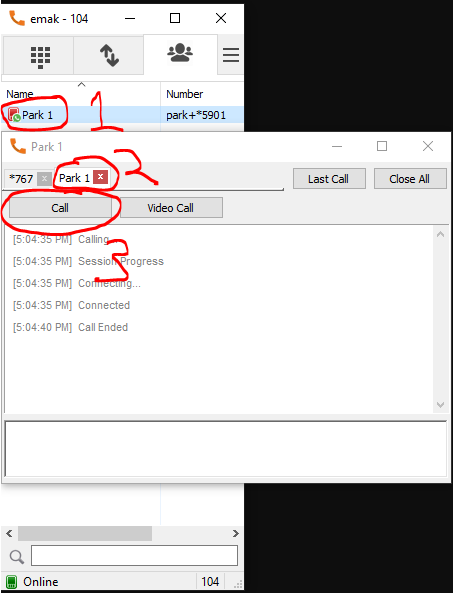
Parking and retrieving calls on Groundwire:
The same can be done on mobile application Groundwire.
On the Favorites page (Star, first tab), create a new entry. Set “Title” to “Park 1” then “Number or SIP address” to park+*5901 and finally slide the “Busy Lamp Field” to enable it.
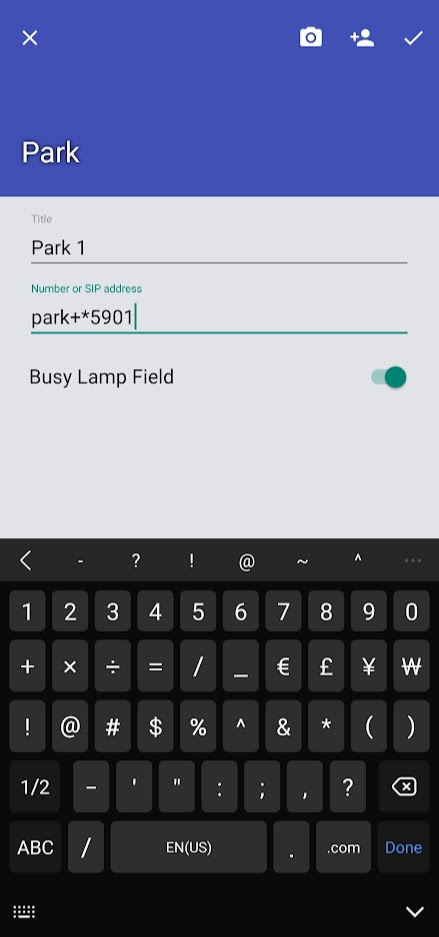
A new favorite “Park 1” will appear.
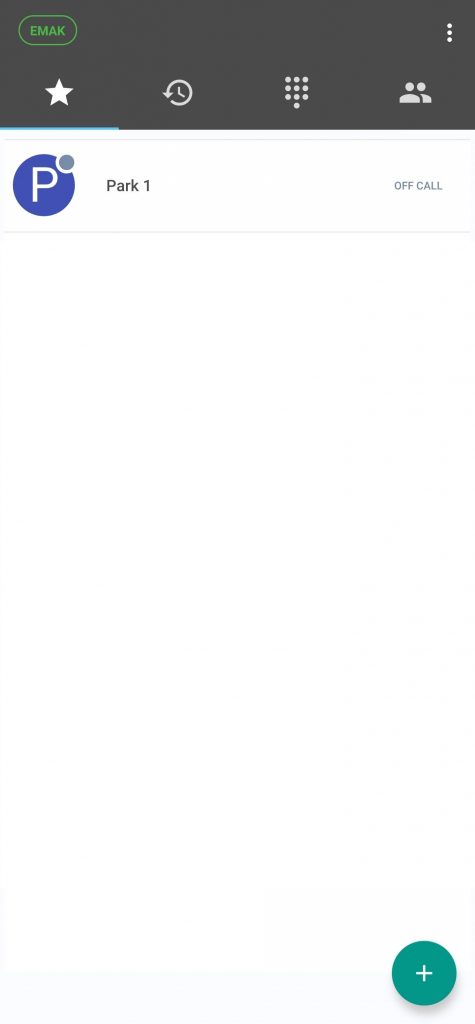
To Park a call, simply use the Transfer feature as shown below:
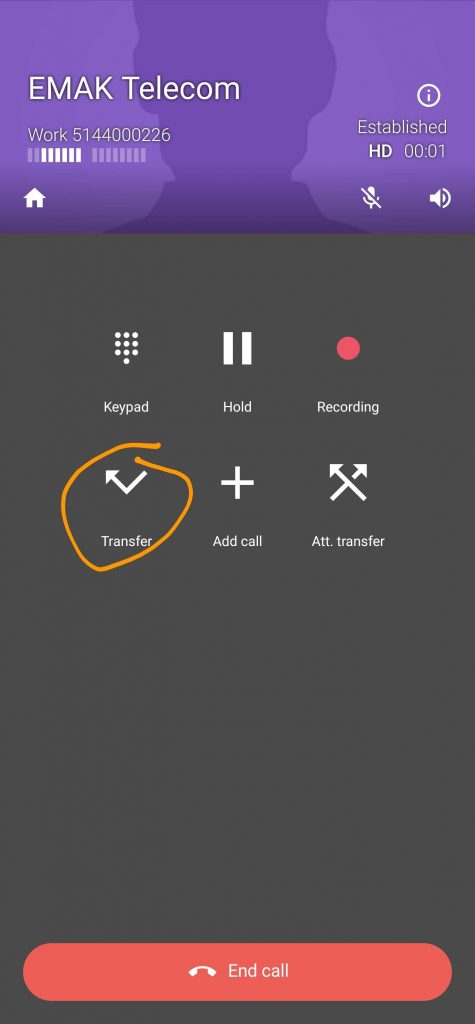
Simply go to the favorites and press Park 1. The call will transfer to Park 1.
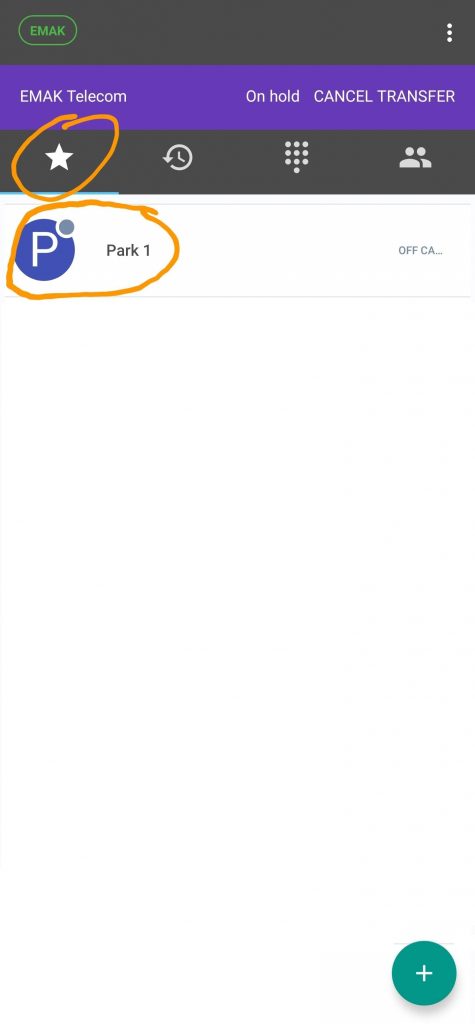
Once parked, the Park 1 goes “ON CALL” and this indicates it is in use.
Please note that reliability of this status is not guaranteed, given the nature of the mobile app and reliance on good network.
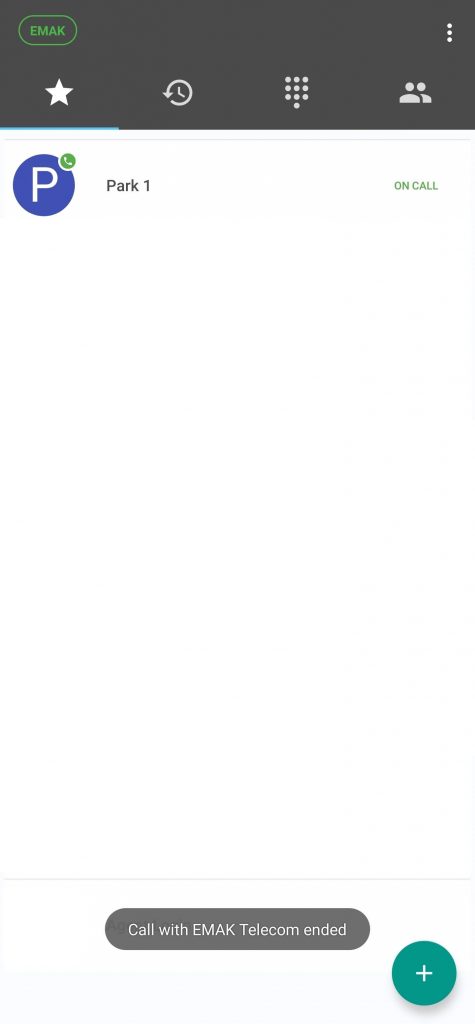
Hope you enjoy the new call park feature!
Related Articles
Call Block
Description Call block allows you block specific numbers and either reject, them, put them on hold, send the calls directly to voicemail. Call blocking is applied across your entire system. As such, by default, only admin or power user accounts can ...Call Intercept or Call Pickup
Call intercept also known as Call Pickup, allows you to pick up incoming calls to another extension. Having BLF keys of the extensions in your office greatly helps to do this. When an incoming call is ringing on another extension in your office the ...Call Forward
Call forwarding allows you to forward incoming calls to another extension or to any external phone number. There are two ways to set call forwarding: Using the EMAK Online Portal Using your EMAK Phone Using your EMAK Phone To enable permanent call ...Yealink Call Conference
Yealink phones allow you to conference up to 5 people at the same time (yourself and 4 others). How to Conference Press the Conference soft key during an active call. The call will automatically be placed on hold. Dial the number of the second party. ...Call Center Settings
With EMAK Talk call center, you can route incoming calls into queues and route these calls to call center agents on your system as they become available. There are many advanced workflows and rules that can be set up to define how calls get routed to ...