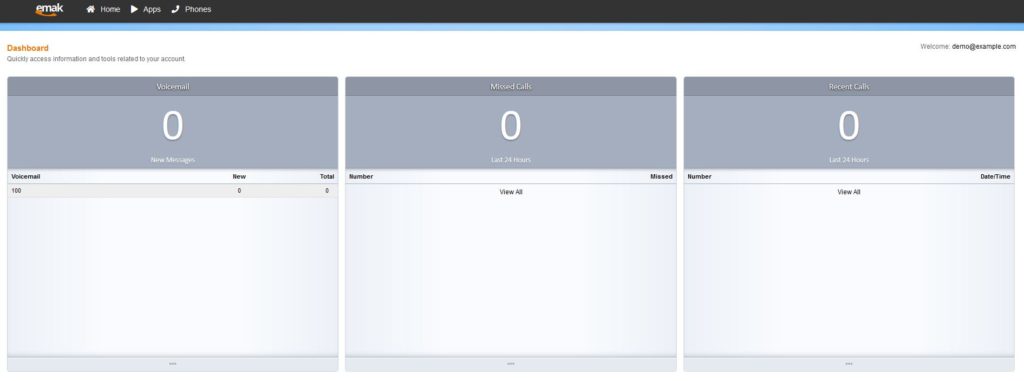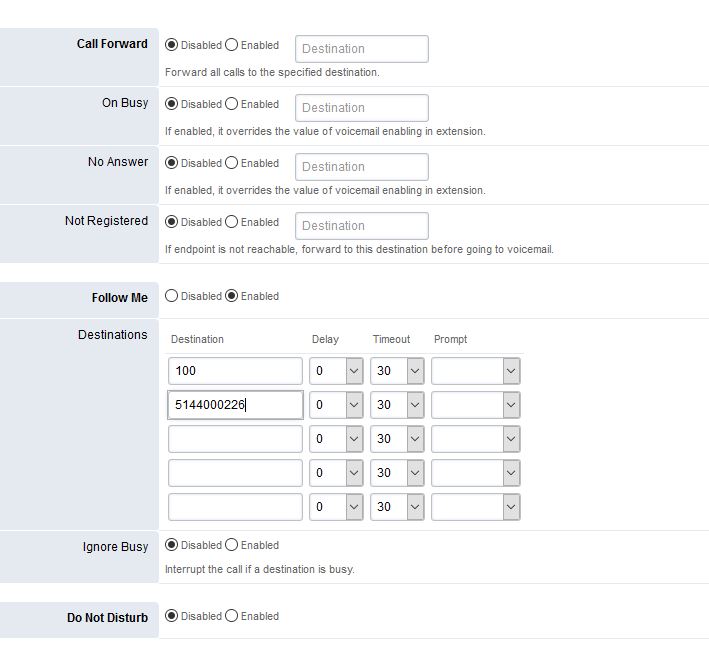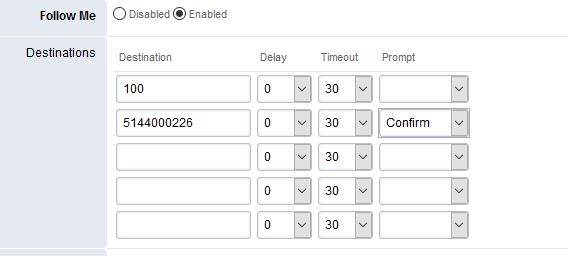How to use Follow Me
Follow Me allows you to answer incoming business calls whether you’re in the office or not.
It is a customizable call forwarding option which lets you increase your availability while being away from your desk.
Unlike Call Forward the Follow Me feature allows you to receive calls on multiple destinations.
There are two ways to set call forwarding:
- Using the EMAK Online Portal
- Contacting EMAK’s Support team
Using the EMAK Online Portal
Prerequisites: To get started, you will first have to log in to the portal. You will need a username and password. If you do not have them, contact us at (514) 400-0226 and a member of the EMAK Talk customer success team will be happy to help.
Once signed in, click on Apps > Call Forwarding

Click on the extension line

You have the “Follow Me” option where you can add your cellphone number to ring simultaneously or with a delay with your extension if you are out of the office.
If you do chose the follow me option make sure to add all numbers you want to ring, including your extension number. If you do not add your extension number, your desk phone will not ring.
Another option with the Follow Me feature is the Confirm Prompt.
The Confirm Prompt option is usually enabled when there is an external number in the Follow Me list and this external number has an external voicemail box.
When enabled, the system will prompt the user that this is a forwarded call and to press “1” to accept or “2” to reject the incoming call. This prevents the call from terminating in the external voicemail box.
To toggle Follow Me on/off
Once the Follow me has been setup on the portal, you can toggle enabling and disabling the feature from your phone by dialing *21
You can contact EMAK support and we can configure the *21 on your phone’s line keys which will make it more convenient for you as a user to enable and disable Follow me with one button.
Related Articles
How to Use a Headset on Yealink Phones
To get started, first connect your headset to the Yealink phone following the instructions on your headset’s manual. See the table below for support guides. Support Link Description Jabra Models Use search box to find product. Click on Videos to view ...How to use Call Paging
Call paging is a one-way communication that allows you to speak through the speakerphone of one or more phones simultaneously to make announcements. It is also possible to install paging speakers installed in a waiting room, warehouse, factory floor, ...Paring Grandstream Cordless Handsets
When you receive a new Grandstream cordless handset, it must be paired to the base before you can use it. Please follow the below steps to pair your handset to your base. Pairing the Handset On the DP750 base, press and hold the radio button for 7 ...How to use Call Recording
EMAK Telecom includes call recording with all of our Business Phone System plans for free. Calls can be recorded automatically or manually and are saved on our server. This feature requires written consent to be enabled. It is not enabled by default. ...How to Assemble a Yealink Phone
Attach the stand Connect the handset Connect the network and power Attach the stand Follow the steps in the diagram below Plug in Handset Next, plug the short side of the handset cable into the handset and the longer side into the handset port on the ...