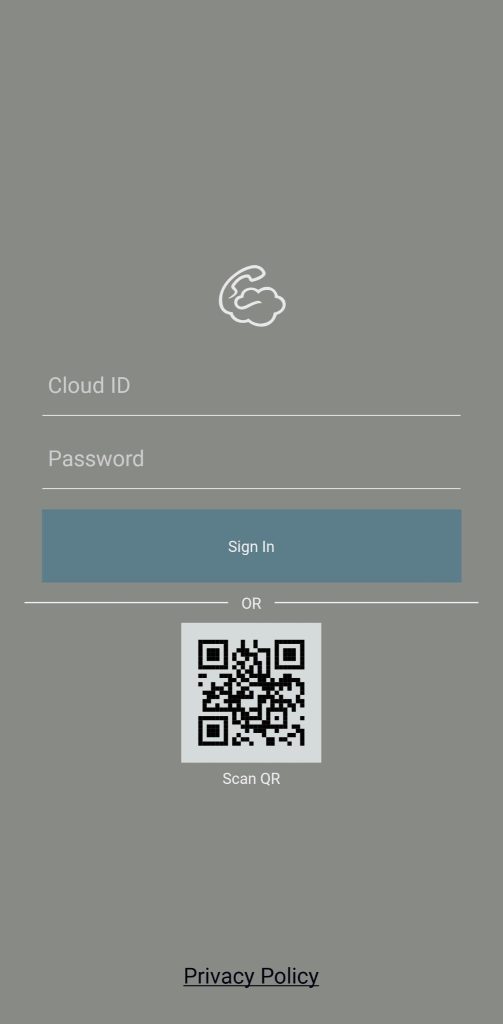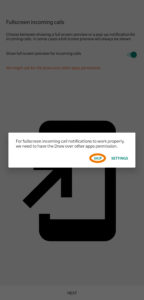The mobile app allows you to make and receive calls from your office or home phone number on your cell phone as long as you have access to WiFi or cellular data. This way, when you call people, your work number shows up and you don’t need to share your cell phone number with anyone, helping you look more professional and helping you to separate your private life from your work.
You will need the following information to get set up: QR Code. Here is a video tutorial:
Step 1: Install Cloud Softphone
You can download Cloud Softphone from the Google Play Store or the Apple App Store
Step 2: Launch the App, add Account and give permissions
Once installed, launch the app and you will be greeted by a choice of credentials or QR Code. Tap the Scan QR Code button. After which, series of permissions requests will pop up. Accept them all but skip Draw over other apps permission.
Step 3: Make phone calls!
Your account should now be green (what you named it under Title) and active!
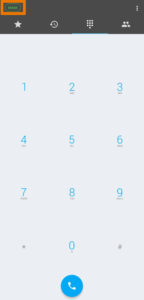
If it isn’t, please re-enter the password carefully (this is case sensitive) and make sure no spaces or capitalizations are added by autocorrect anywhere.
Enjoy the app!